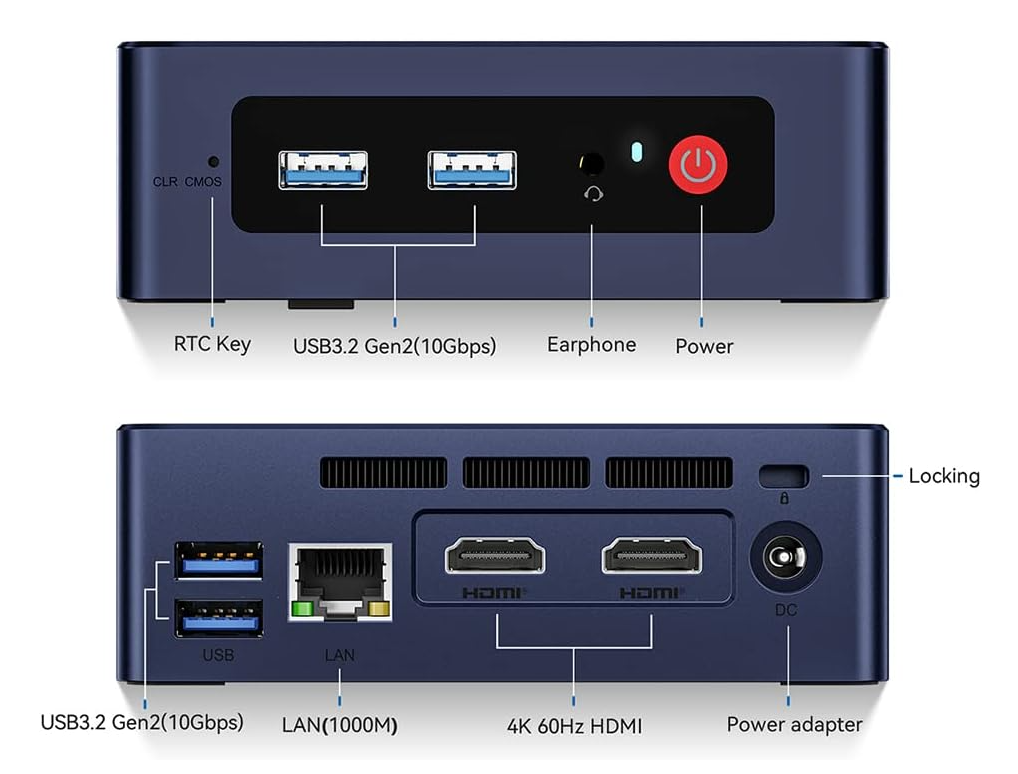Looking for the Perfect Mini PC for Your Home Lab? Here’s My 2025 Guide
Hey there, tech enthusiasts! If you’re looking to build or upgrade your home lab in 2025, you’re in for a treat. I’ve spent countless hours testing and comparing the latest mini PCs, and I’m here to share everything you need to know about choosing the perfect compact powerhouse for your setup.

Why I Love Mini PCs for Home Labs (And You Will Too!)
Let’s face it - traditional servers are awesome, but they’re not always practical for home use. They’re loud, power-hungry, and take up more space than your significant other might be willing to tolerate (unless they’re into jet engine sound effects as white noise). That’s where mini PCs come in clutch.
Here’s why they’re becoming the go-to choice for home labs:
- Power Efficiency: Most mini PCs run on 35-65W under load, compared to 300W+ for traditional servers
- Space Savings: You can stack multiple units in the space of a single tower server
- Noise Levels: Whisper-quiet operation means you can sleep while your lab crunches data
- Cost-Effective: Lower initial investment and reduced power bills
- Flexibility: Easy to repurpose or reconfigure as your needs change
Let’s Meet the Top Performers of 2025
Best Overall: Intel NUC 12 Pro
The Intel NUC 12 Pro is my top pick for 2025, and here’s why it’s worth every penny:
Key Specs:
- Intel Core i7-1260P processor
- Up to 64GB RAM support
- Thunderbolt 4 connectivity
- 2.5Gbps Ethernet
- Support for up to four displays
Performance Metrics:
- Geekbench 5: 1656 single-core, 7549 multi-core
- Cinebench R23: 1758 single, 9717 multi
- NVMe speeds: 3,800MB/s read, 3,042MB/s write
Additional Features:
- Support for 8K HDR display or four 4K displays simultaneously
- WiFi 6E with tri-band support (2.4G, 5G, 6G)
- Bluetooth 5.3 for ultra-low latency connections
- VESA mounting bracket included
- 7x24 hour quiet operation capability
Check out the Intel NUC 12 Pro on Amazon
Best Budget Option: Beelink Mini S12 Pro
Don’t let the budget-friendly price fool you - the Beelink Mini S12 Pro packs a serious punch:
Key Features:
- Intel Alder Lake N100 (4 cores, 4 threads)
- 16GB DDR4 RAM (expandable)
- 500GB M.2 2280 SSD
- WiFi 6 and Bluetooth 5.2
- Compact 115 x 102 x 39 mm footprint
Additional Features:
- Built-in cooling fan, heat sink, and hard drive cooler
- Support for Wake On LAN, PXE Boot, RTC Wake, Auto Power On
- Ultra-compact size: 115 x 102 x 41mm
- Includes wall-mounting bracket for monitor attachment
- Extremely energy efficient (less than 1 kWh per day)
This little powerhouse is perfect for Docker containers and light VM work. I’ve run multiple containers simultaneously without breaking a sweat.
Get the Beelink Mini S12 Pro on Amazon
Best for Business-Grade Reliability: Lenovo ThinkCentre M75q
When reliability is non-negotiable, the ThinkCentre M75q delivers:Standout Features:
- AMD Ryzen 5 Pro processor
- ECC memory support
- MIL-SPEC tested durability
- ThinkShield security features
- Professional-grade build quality
I’ve had one running 24/7 for months without a single hiccup. It’s the Toyota Camry of mini PCs - it just works.
View the Lenovo ThinkCentre M75q on Amazon
Best Value Alternative: BOSGAME B95 Mini PC
The BOSGAME B95 offers an excellent balance of performance and value, making it a strong contender in the mini PC space:
Key Features:
- Intel 12th Gen N95 processor (up to 3.4GHz)
- 16GB RAM (expandable)
- 512GB M.2 SSD
- Dual HDMI and Type-C display outputs
- WiFi 5 and Bluetooth 5.0
- Windows 11 Pro pre-installed
Additional Features:
- Compact dimensions: 129mm x 137mm x 54.5mm
- VESA mount compatible for all-in-one setup
- Auto Power On support
- Smart Power On functionality
- Support for M.2 2280 NVMe SSD expansion up to 2TB
This compact powerhouse is particularly impressive for its price point, offering enough power for most home lab scenarios while remaining energy efficient.
Check out the BOSGAME B95 on Amazon
The Wolf in Sheep’s Clothing: Mac Mini M4 Pro (If Money Is No Object)
If you’ve got deep pockets and don’t mind being locked into the Apple ecosystem, the Mac Mini M4 Pro is an absolute beast disguised as an innocent little box:
Key Features:
- Apple M4 Pro chip (revolutionary performance)
- Up to 128GB unified memory
- Up to 8TB SSD storage
- Front and back ports for convenience
- Compact 5" x 5" footprint
Additional Features:
- Thunderbolt 4 ports
- HDMI 2.1 support
- Gigabit Ethernet (10GbE optional)
- Front-facing USB-C ports
- Built-in Apple Intelligence features
- Whisper-quiet operation
The Catch: While this little powerhouse can handle virtually anything you throw at it, there are some important considerations for home lab use:
- Limited Linux compatibility - comes with macOS out of the box
- Virtualization restricted to ARM-based systems
- Apple ecosystem lock-in
- Premium price point
- Less flexibility for custom configurations
That said, if you’re primarily working with macOS, Docker containers, or ARM-based workloads, this machine is an absolute monster for development work and can handle dozens of containers without breaking a sweat.
Check out the Mac Mini M4 on Amazon
Setting Up Your Home Lab: The Fun Part

Warning: Setting up a home lab may cause excessive geeking out and the sudden urge to explain Docker containers to uninterested family members. Side effects may include mysterious Amazon packages arriving daily and the ability to speak fluent Linux.
Clustering Capabilities
One of the coolest things about these mini PCs is how well they work in clusters. Here’s what I’ve successfully tested:
-
Kubernetes Clusters
- K3s for lightweight orchestration
- Talos Linux for automated management
- Perfect for learning container orchestration
-
Proxmox VE Clusters
- Live migration between nodes
- High availability setups
- Shared storage configurations
-
Docker Swarm
- Easy setup for beginners
- Great for home automation
- Excellent resource utilization
Essential Accessories and Upgrades
To get the most out of your mini PC home lab, consider these crucial upgrades:
Memory Upgrades: Crucial 32GB Kit (2x16GB) DDR4
- Perfect for virtualization
- Reliable performance
- Compatible with all our recommended models
Storage Solutions: Samsung 970 EVO Plus 1TB NVMe
- Blazing fast speeds
- Excellent reliability
- Great price-to-performance ratio
Connectivity Expansion: WENTER 11-Port USB 3.0 Hub
- Individual port switches
- Powered operation
- Reliable connectivity
Cooling Solutions: DeskLogics Cooling Pad
- Adjustable height
- Quiet operation
- Effective temperature management
Let’s Talk Real Performance Numbers
After running these machines through their paces, here’s what I’ve found:
Virtualization Performance
- NUC 12 Pro: Handles 8-10 VMs comfortably
- Beelink S12: 4-5 lightweight VMs
- ThinkCentre: 6-8 VMs with stable performance
Container Workloads
- NUC 12 Pro: 20+ containers simultaneously
- Beelink S12: 10-15 containers
- ThinkCentre: 15-20 containers with excellent stability
Power Consumption (Average Load)
- NUC 12 Pro: 45W
- Beelink S12: 25W
- ThinkCentre: 35W
- BOSGAME B95: 28W
Detailed Power Consumption Analysis
| Model | Idle | Light Load | Full Load | 24/7 Cost/Month* |
|---|---|---|---|---|
| NUC 12 Pro | 10W | 35W | 45-55W | $3.24 - $3.96 |
| Beelink S12 | 5W | 15W | 25-30W | $1.80 - $2.16 |
| ThinkCentre M75q | 8W | 25W | 35-45W | $2.52 - $3.24 |
| BOSGAME B95 | 6W | 18W | 28-35W | $2.02 - $2.52 |
* Estimated monthly cost based on $0.12/kWh average electricity rate in the US. Your actual costs may vary based on local rates and usage patterns.
Usage Scenarios:
- Idle: System running but minimal activity
- Light Load: Web browsing, document editing, running 1-2 containers
- Full Load: Multiple VMs, container workloads, or intensive computing tasks
Which Mini PC Is Right for You?
Here’s my straightforward advice based on different needs:
For Maximum Performance: Go with the NUC 12 Pro if budget isn’t a major concern. It’s the most future-proof option and handles anything you throw at it.
For Budget Builds: The Beelink S12 Pro and BOSGAME B95 both offer incredible value. The Beelink edges ahead in networking with WiFi 6, while the BOSGAME B95 offers slightly better processing power with its N95 chip.
For 24/7 Operation: Choose the ThinkCentre M75q. Its business-grade reliability and ECC memory support make it ideal for critical workloads.
Taking Your Home Lab to the Next Level
Let’s talk about some seriously cool stuff you can do with these tiny powerhouses (without setting your electric bill on fire or making your mini PC sound like it’s planning to launch into orbit).
1. The “I’m Basically Google Now” Development Setup
Ever wanted to feel like a tech giant but in your spare bedroom? Here’s how:
-
Container Paradise: Run Docker containers like they’re Pokémon - gotta catch ’em all! Perfect for:
- Testing that amazing app idea that’s definitely going to make you a millionaire
- Breaking things without breaking your actual computer
- Impressing your tech friends with terms like “container orchestration” (while secretly Googling what that means)
-
Personal Git Server: Set up GitLab or Gitea because:
- You can finally store those embarrassing first projects somewhere private
- Your code deserves better than being scattered across 47 different USB drives
- You can pretend you’re a big tech company with your own infrastructure
- It’s a great excuse to learn about backups (after you lose everything at least once)
2. The “Security Guard” Setup
Transform your mini PC into a digital bouncer for your network (minus the intimidating muscles):
-
Network Protection:
- Pi-hole for blocking ads (and wondering how many ads your smart fridge was trying to show you)
- Intrusion detection that’ll make you paranoid about every ping
- VPN server for accessing your home network securely (and watching region-locked shows, but you didn’t hear that from me)
-
Monitoring Dashboard:
- Grafana dashboards that make you feel like you’re in a NASA control room
- Alerts when something goes wrong (spoiler: it will)
- Pretty graphs that you’ll stare at for hours even though you barely understand them
3. The “Netflix Who?” Media Center
Because who needs streaming services when you can host your own? (Okay, you probably still need them, but this is more fun):
-
Media Server:
- Plex or Jellyfin for your totally legitimate media collection
- Automatic media organization (because filing is boring)
- Transcoding that’ll make your mini PC feel very important
- That one weird movie you can’t find anywhere else but refuse to delete
-
Smart Home Brain:
- Home Assistant for controlling everything from lights to coffee makers
- Automation that makes you feel like Tony Stark
- The ability to turn off your kids’ room lights remotely (endless entertainment)
4. The “I’m Learning Stuff” Lab
Because sometimes we need to justify all this to ourselves (or our significant others):
- Learning Platform:
- Kubernetes in miniature (K3s) for when you want the pain of container orchestration but in a smaller package
- Test environments for breaking things safely
- A place to try all those technologies you keep reading about on Reddit
- Proof that you’re “investing in your career” and not just “buying more toys”
Remember: The key to a successful home lab is starting small and scaling up gradually. Otherwise, you’ll end up with a pile of hardware and a confused partner wondering why the electricity bill looks like we’re mining cryptocurrency (which, by the way, please don’t - these mini PCs deserve better).
Pro Tip: Keep a fire extinguisher handy. Not because you’ll need it, but because it makes everything feel more professional. Plus, it’s a great conversation starter when people ask why you have one next to your computer.
Cool Projects You Can Run on These Mini PCs (and some other stuff)
Let me share some real-world examples of what people (including myself) are running on their home labs:
-
Your Personal Netflix-like Setup
- Plex Media Server for streaming your movie collection
- Sonarr for managing TV shows
- Radarr for organizing movies
- Jellyfin as a free Plex alternative
- Tautulli for tracking what your family watches
- Its probably a good idea to have a VPN running to tunnel all your Linux ISO downloads through a different IP address… you know, because you’re such a passionate collector of legitimate Linux distributions. Definitely not for anything else. Nope. Just really excited about Ubuntu.
-
Smart Home Command Center
- Home Assistant for controlling all your smart devices
- Node-RED for automation workflows
- Mosquitto MQTT broker for smart device communication
- Zigbee2MQTT for connecting Zigbee devices
- Frigate for AI-powered security cameras
-
Personal Cloud Services
- Nextcloud for your own Google Drive alternative
- Bitwarden for password management
- Paperless-ngx for document scanning and organization
- Vaultwarden for family password sharing
- PhotoPrism for photo management
-
Learning Platform
- WordPress test environments
- GitLab for your personal Git server
- Docker practice environments
- K3s for lightweight Kubernetes clusters
- Proxmox VE for virtual machines
-
Network Management & Security
- Pi-hole for network-wide ad blocking
- Uptime Kuma for monitoring your services
- Grafana + Prometheus for beautiful dashboards
- WireGuard VPN for secure remote access
- Nginx Proxy Manager for hosting multiple services
Pro Tips for a Successful Home Lab
1. Start Small, Dream Big
- Begin with a single mini PC and master it before expanding (or until your spouse stops asking “why do you need another computer?”)
- Focus on one project at a time (resist the urge to turn your entire house into a data center)
- Document your journey - trust me, you’ll thank yourself later (your future self will still be confused, but slightly less so)
- Keep a “wish list” for future upgrades and expansions (aka “Things I’ll Buy When I Win the Lottery”)
2. Network Like a Pro
- Invest in a good managed switch (I love the TP-Link TL-SG108PE)
- Set up VLANs to segregate different types of traffic
- Consider link aggregation for improved throughput
- Label EVERYTHING (cables, ports, devices)
- Keep a backup network configuration file
3. Power Management Matters
- Get a decent UPS (APC BE850M2 is perfect for mini PCs)
- Set up automated shutdowns during power failures
- Monitor power consumption with a smart plug
- Create a power restoration plan
- Consider running intensive tasks during off-peak hours
4. Backup or Regret Later
- Follow the 3-2-1 backup rule: 3 copies, 2 different media, 1 offsite
- Test your backups regularly (a backup you haven’t tested isn’t a backup)
- Use tools like Duplicati or Veeam for automated backups
- Keep configuration files in version control (GitHub/GitLab)
- Document your restore procedures
5. Cooling is Critical
- Monitor temperatures with tools like Prometheus + Grafana
- Maintain good airflow around your devices
- Consider a small USB fan for additional cooling
- Keep dust at bay with regular cleaning
- Position devices with adequate spacing
6. Stay Organized
- Use a wiki to document everything (because your memory isn’t as good as you think it is)
- Create network diagrams (warning: may cause family members to worry about your sanity)
- Maintain an IP address spreadsheet (more exciting than it sounds… okay, not really)
- Keep track of login credentials in a password manager (because “password123” isn’t cutting it anymore)
- Set up monitoring and alerting (so you can pretend you knew about problems before they happened)
- I’ve been playing with this app called TaskLeaf lately - it’s just a simple Kanban board that gives you points for focused work. Kinda neat for keeping track of homelab stuff without getting distracted
7. Security First
- Change default passwords immediately
- Use strong, unique passwords for each service
- Set up a reverse proxy (like Nginx Proxy Manager)
- Implement proper firewall rules
- Regular security audits and updates
- Consider running security-focused tools like Fail2Ban
8. Resource Management
- Use container orchestration (Docker Compose or Kubernetes)
- Monitor resource usage with tools like Portainer
- Set up resource limits for containers
- Plan for resource expansion
- Keep some headroom for unexpected needs
Remember: A well-planned home lab is a happy lab. Take your time, learn from mistakes, and most importantly - have fun with it! The beauty of a home lab is that you can break things without serious consequences - that’s how we learn best. 🔧
Wrapping It Up: My Final Thoughts
Mini PCs have revolutionized home labs, making enterprise-level experimentation accessible to everyone. Whether you choose the powerful NUC 12 Pro, the budget-friendly Beelink S12, or the reliable ThinkCentre M75q, you’re getting a capable platform for learning and experimentation. Just remember: with great power comes great electricity bills, but hey, at least you can host your own Minecraft server now!
Remember, the best choice depends on your specific needs and budget. Start with your requirements, plan for growth, and don’t forget about proper cooling and networking. With these mini PCs, you can build a powerful, efficient, and quiet home lab that won’t break the bank or drive your family crazy (well, maybe just a little crazy).
P.S. If anyone asks why you need all these computers, just tell them you’re “optimizing your home’s computational infrastructure for maximum efficiency.” Works every time… sort of.
Happy labbing! 🚀